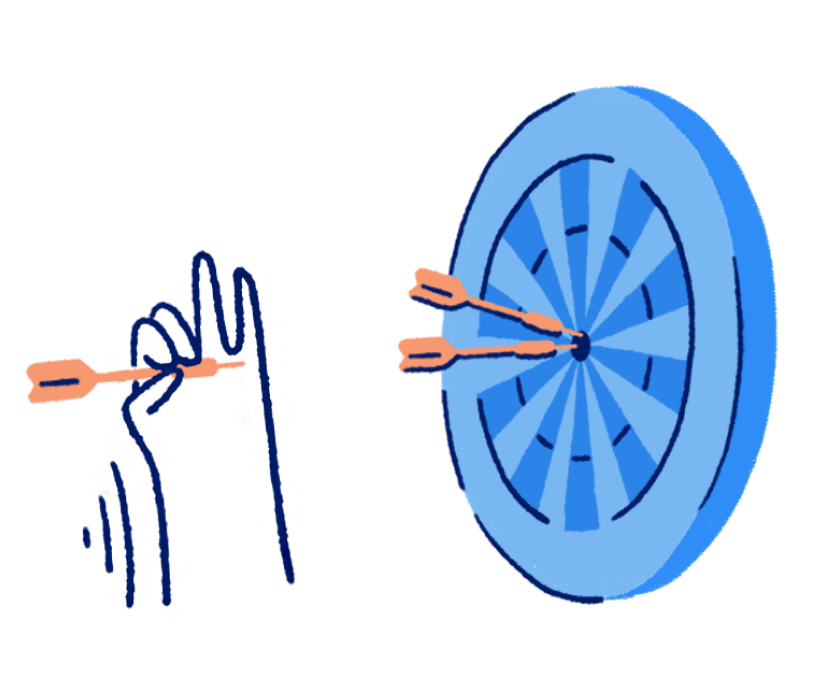Estimate maker
With Wave, you can send as many customized, professional estimates you want - in seconds. And, once you're ready to receive payments for the services or goods you provide via your estimate, you can sign up for a Wave account and accept online payments at a reasonable price. The best part? Everything flows right into your accounting records, so your bookkeeping is done for you. Make a basic estimate below, or sign up for Wave to create a professional estimate that you can customize and send to prospects in seconds.
What is an estimate?
An estimate is a document that a business or individual gives a customer, showing how much the business expects to charge the customer for goods or services to be supplied. If an estimate is given to a customer, the business is still allowed to charge the customer more or less on the invoice when it comes time to supply the goods or services. You can use Wave to create a professional estimate in seconds for your business.
Invoice like a pro with your free Wave account
Customize your invoices by choosing from a variety of templates. Then add your logo and company colors to make it look professional and personalized.
Check out more of our invoicing tools that can help you run your business more efficiently.
Want more options? With Wave's free invoicing software, you can create, customize, and send professional invoices and estimates to your clients. Set up recurring invoices for your customers, generate customer statements, and more!
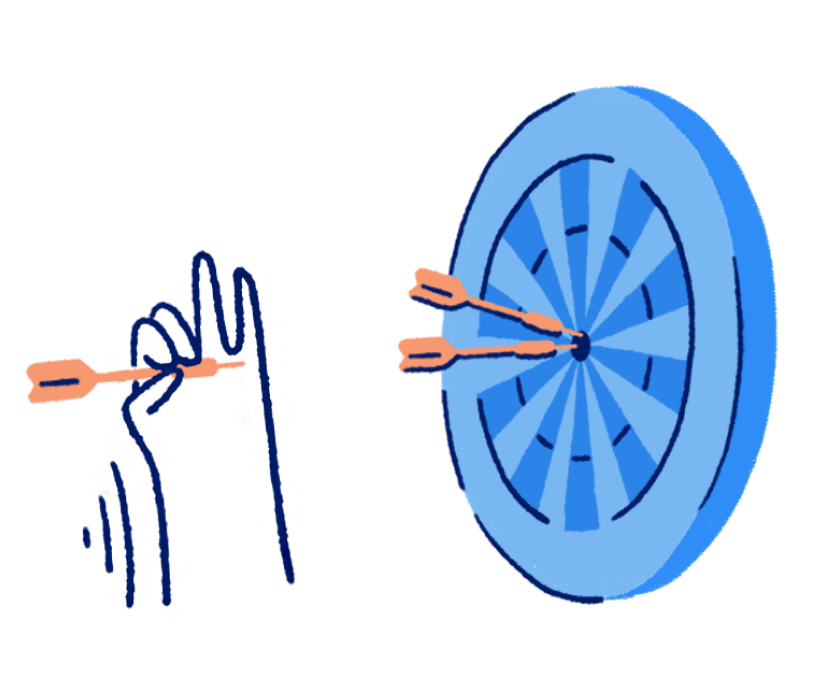
How to use the Estimate Maker
To make an estimate with our free estimate maker, follow these step-by-step instructions and you'll quickly have a professional estimate to send to your customers.
- Upload your company logo (optional).
- Enter your company's information, including its business name and physical address, then click "Continue".
- Enter your customer's information, including their business name and physical address, then click "Continue".
- Enter a title for your Estimate, as well as a brief summary along with an estimate number and date.
- Enter the line item information and a brief description, along with its quantity, price and tax rate.
- If you have more than one line item to include on your estimate, click "Add new item" to include it.
- If needed, add any accompanying information to the "Notes" section.
- Once the above steps are complete, click "Generate estimate" to receive your free estimate.
Essential parts of an Estimate
There are 11 elements of an estimate that you should be aware of, some of which are necessary while others can be used for customization.
- Title: In order to avoid confusion, it's important that your estimate is titled properly and clearly states "estimate". This helps prevent getting invoices mixed up with estimates, and the document isn't legally binding without a proper title.
- Description: A description helps your customer understand the nature of the goods and services that the estimate is for.
- Your Company's Name & Address: The name and address of your company is usually displayed at the top of an estimate in order to indicate the company that is providing the estimate for services rendered.
- You Customer's Name & Address: It's also important to indicate who is receiving the estimate. Entering your customer's information ensures you'll send the estimate to the right person, and it helps to avoid misplacing or mixing up estimates.
- Estimate Number: Every invoice has a unique identifier in the form of an invoice number, which helps you keep track of multiple invoices. Invoice numbers can be formatted in different ways such as file numbers, billing codes or date-based purchase order numbers.
- Estimate Date: The receipt date indicates when payment for goods and services was received. This helps you keep track of when you've received payment for goods or services you've provided to customers.
- Valid Until Date: Businesses providing an estimate for services generally state a time to sign the contract. The "valid until" date is the date until which the estimate is valid and is the last date for signing the contract at the quoted cost.
- Line Item: Each line item on an invoice should have a name for the goods or services provided, along with a description of those goods and services. The line items also require a quantity so the customer knows how many goods or services they are being billed for, the price of the line item and tax rate applied to it, and the amount the line item costs.
- Tax: Indicating the tax rate applied to the cost of the goods or services provided is legally required on estimates. This rate may differ depending on the geographic location you're business operates in. So please consult your local tax resource to determine how much tax you should be applying to your estimates.
- Notes: Within the notes section of the estimate, you can stipulate any additional terms of service that you've agreed to with your customer.
- Total: The total displays the balance due which is calculated from the amount of each line item on the invoice. This is what your customer is required to pay you.
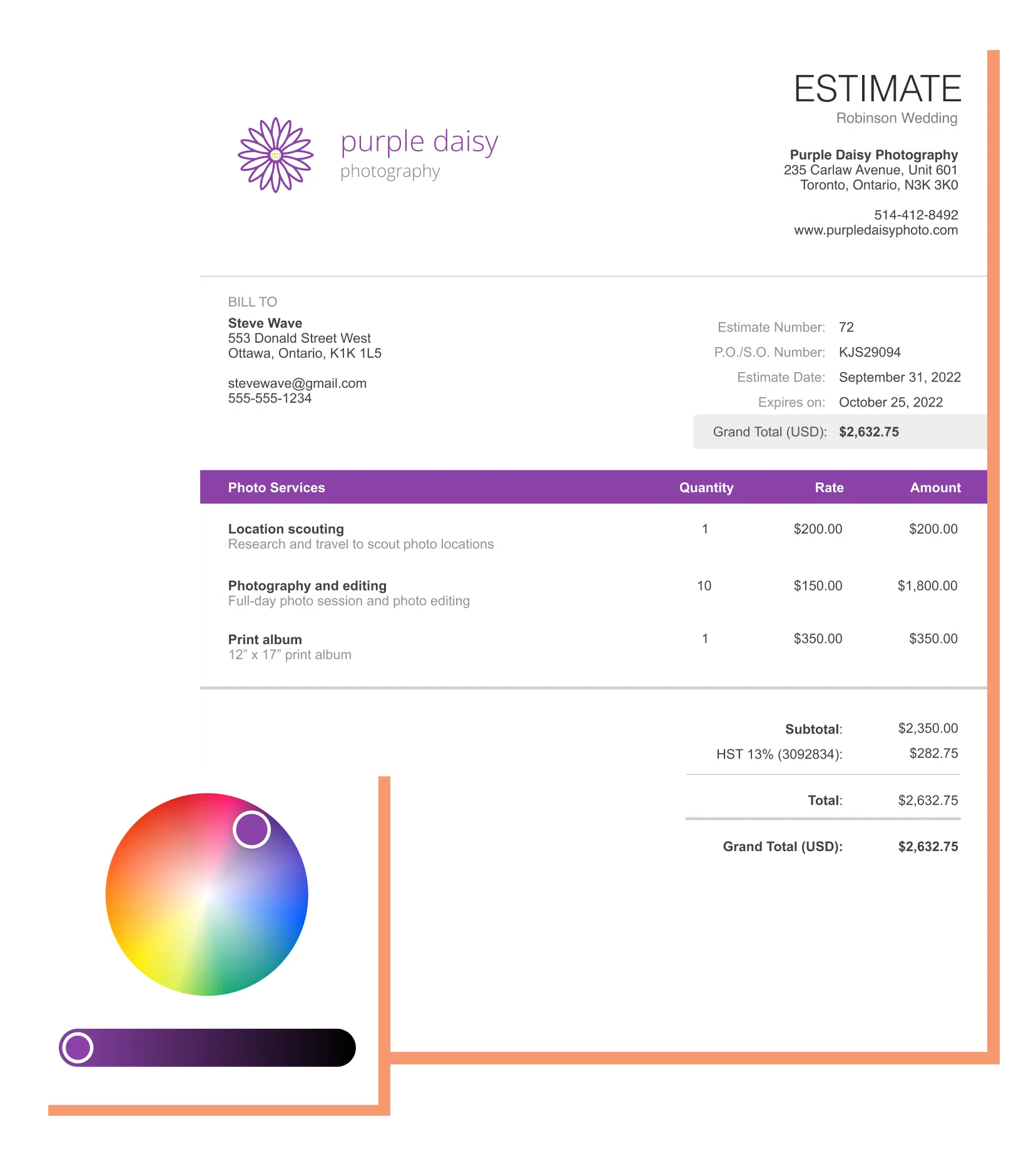
There are 11 elements of an estimate that you should be aware of, some of which are necessary while others can be used for customization.
- Title: In order to avoid confusion, it's important that your estimate is titled properly and clearly states "estimate". This helps prevent getting invoices mixed up with estimates, and the document isn't legally binding without a proper title.
- Description: A description helps your customer understand the nature of the goods and services that the estimate is for.
- Your Company's Name & Address: The name and address of your company is usually displayed at the top of an estimate in order to indicate the company that is providing the estimate for services rendered.
- You Customer's Name & Address: It's also important to indicate who is receiving the estimate. Entering your customer's information ensures you'll send the estimate to the right person, and it helps to avoid misplacing or mixing up estimates.
- Estimate Number: Every invoice has a unique identifier in the form of an invoice number, which helps you keep track of multiple invoices. Invoice numbers can be formatted in different ways such as file numbers, billing codes or date-based purchase order numbers.
- Estimate Date: The receipt date indicates when payment for goods and services was received. This helps you keep track of when you've received payment for goods or services you've provided to customers.
- Valid Until Date: Businesses providing an estimate for services generally state a time to sign the contract. The "valid until" date is the date until which the estimate is valid and is the last date for signing the contract at the quoted cost.
- Line Item: Each line item on an invoice should have a name for the goods or services provided, along with a description of those goods and services. The line items also require a quantity so the customer knows how many goods or services they are being billed for, the price of the line item and tax rate applied to it, and the amount the line item costs.
- Tax: Indicating the tax rate applied to the cost of the goods or services provided is legally required on estimates. This rate may differ depending on the geographic location you're business operates in. So please consult your local tax resource to determine how much tax you should be applying to your estimates.
- Notes: Within the notes section of the estimate, you can stipulate any additional terms of service that you've agreed to with your customer.
- Total: The total displays the balance due which is calculated from the amount of each line item on the invoice. This is what your customer is required to pay you.
Benefits of using an Estimate Maker
- Shareable & Printable
Wave's estimate maker provides easy to share estimates with a click of a button. You can have the estimate emailed to you, download it as a PDF or print it.
- Fast & Efficient
Save time with our quick and easy-to-use estimate maker that generates professional estimates in a matter of seconds.
- Error-Free
Our online estimate maker helps reduce the chances of human errors on the estimate, like misspellings or miscalculations, by automating the creation of the estimate.
- Cost Effective
The best part of our online estimate maker is that it's free. There's no cost required to generate estimates, nor is there any cost involved in editing the estimates you've created.
Estimate maker
FAQs
Invoice like a pro with your free Wave account
Customize your invoices by choosing from a variety of templates. Then add your logo and company colors to make it look professional and personalized.
Check out more of our invoicing tools that can help you run your business more efficiently.
Want more options? With Wave's free invoicing software, you can create, customize, and send professional invoices and estimates to your clients. Set up recurring invoices for your customers, generate customer statements, and more!