Land your dream customers faster
Choose a customizable template, request a deposit through an estimate, track its progress, then convert your estimate into an invoice faster than your customer can say, “You’re hired.”
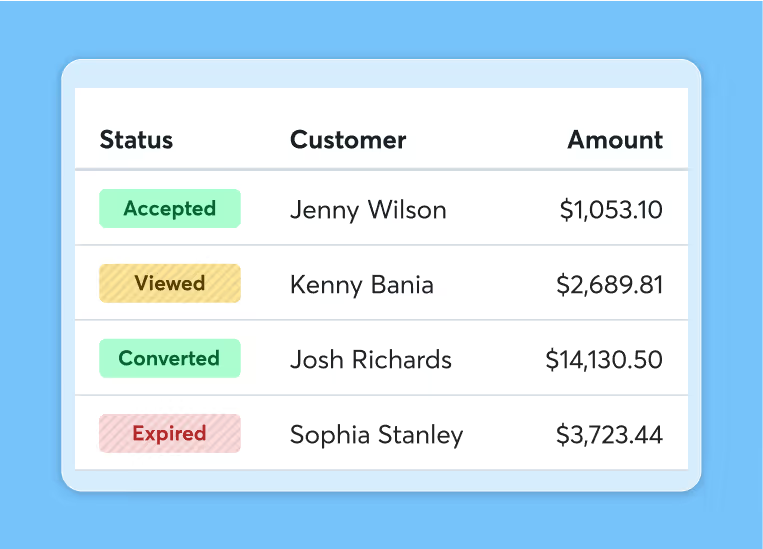
Stay on top of your estimates
Track your estimates in real-time and always know where things stand.
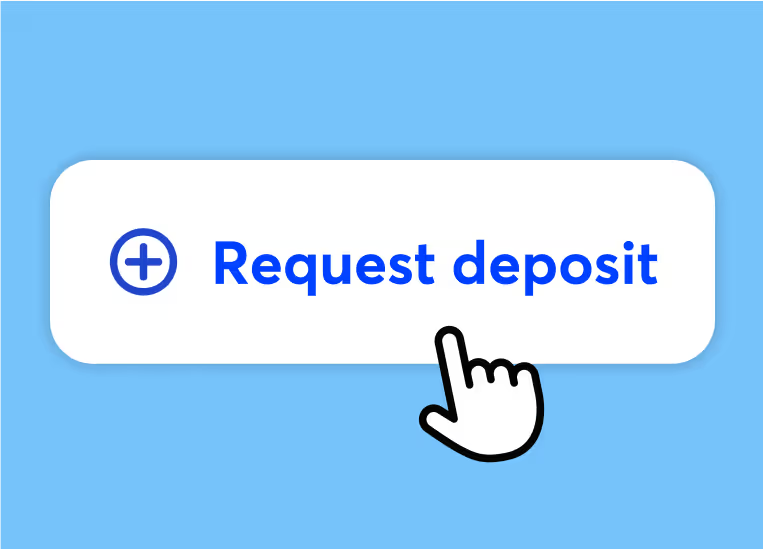
Create custom estimates in minutes
Use professional templates to showcase your brand—add your logo, colors, and make estimates as unique as your business!
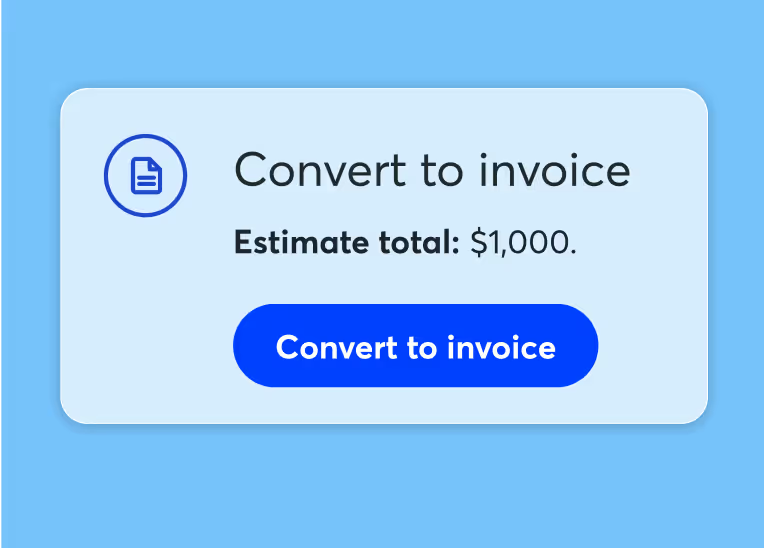
Convert estimates to invoices instantly
Seal the deal and turn your estimate into an invoice with a click—no copy-pasting required.
Wow potential customers with professional estimates
Wave’s estimates software helps you stand out, stay organized, and win more customers—anywhere, anytime.
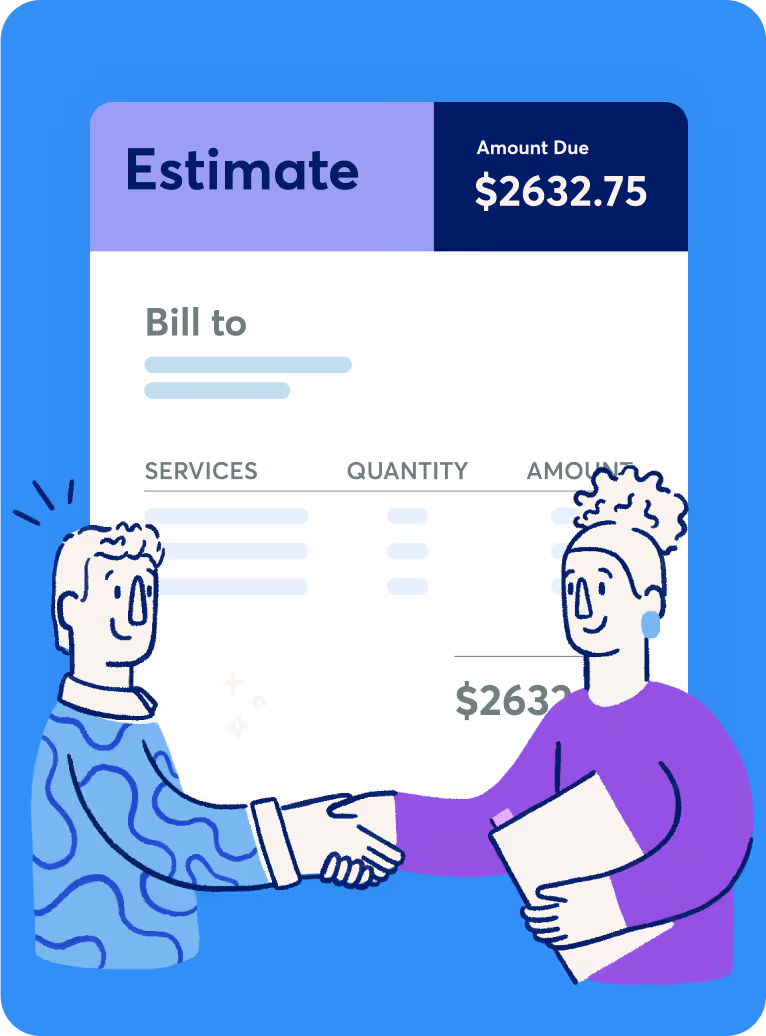
Estimate on the fly—at home or on-the-go
Whether you're at your desk or at the coffee shop, create professional estimates in just a few taps—on desktop or Wave’s mobile app.
Look buttoned-up with customizable estimates
Impress your future clients with you-ier estimates. Pick from professional-looking templates that fit your style, then add your logo and splash on your brand colors.
No more guesswork—know exactly where an estimate stands
From sent out to locked in, keep an eye on an estimate’s journey—no more “per my last email” emails needed.
Estimate approved? Turn it into an invoice in a snap
When you’ve sealed the deal with your customer, convert your estimate into a ready-to-send invoice in seconds.
Cash in before the job begins
Request deposits right through your Wave estimates for better cash flow and smarter tracking.
Lock in the job

Get paid upfront

Less guessing games

Skip the spreadsheets

Send estimates your way
Choose to send invoices automatically via Wave with the Pro Plan, or manually as a PDF or link.1
Estimate on auto-pilot
Fire off your estimates via Wave1—one less thing to remember, so you can save your brainpower for your biz.
Create and send estimates as PDFs or links
Choose to send your estimate as a handy PDF or link—whatever works best for you and your customers.
Add attachments to an estimate
Easily attach files, images, or docs to your estimates. You’ll save major time, and your customers will have all the details they need.
1 Certain features are only available with Wave’s Pro Plan. See our pricing page for more details.


“[The app is great] for writing estimates and invoices. [I can] send out both from the app—extremely easy to use.”
Frequently Asked Questions
How do I create an estimate in Wave?
You can create an estimate on desktop or in Wave’s mobile app. To create an estimate on desktop, navigate to Sales & Payments > Estimates, and click “Create estimate.” Add your business details, customer information, and items or services. With the Pro Plan, you can add attachments to estimates. If needed, you can also customize fields like estimate date, discount, and currency. Save as a draft, preview, then send away!
How can I customize my Wave estimates?
You can customize an estimate on desktop or in Wave’s mobile app. To customize an estimate on desktop, go to “Invoices and estimates” under the Sales & Payments section. From there, you can upload your logo, select an accent color, and choose from available templates. You can also adjust column titles and set default options like valid until date, title, and notes. With the Pro Plan, you can remove the Wave branding from the footer. Save your changes when you're done.
How do I send estimates in Wave?
You can You can quickly send estimates via Wave from desktop or Wave’s mobile app, or manually. To send an estimate on desktop, log into your account, go to Sales & Payments > Estimates, and select the estimate you want to send. Click “Send estimate” and customize the email details, including recipient, subject, and message. With the Pro Plan, you can customize the default message your customers see in their email when you send estimates through Wave, on desktop. Once ready, click “Send.” You can also choose to send an estimate manually as a PDF or a link.
Can I create and send estimates on-the-go?
Yes, you can create and send estimates on-the-go using Wave’s mobile app. Simply log in, create your estimate, and send it directly from your phone via Wave—anytime, anywhere. You can also export an estimate as a PDF or generate a link to it.
Can my clients access their estimates online?
Yes, your clients can access their estimates online through a secure link. Once you send an estimate via email, clients can click the link to view the estimate, download it, or save it as a PDF.
How do I convert my estimate into an invoice?
To convert an estimate into an invoice on desktop, go to Sales & Payments > Estimates, find your estimate, click the dropdown arrow, and select “Convert to invoice.” This will create a draft invoice. You can also do this in the Wave app by selecting the estimate and tapping “Convert to invoice.”
How do deposits work?
Requesting deposits is available for Pro Plan customers or for online payments enabled customers.
When you create an estimate, you’ll have the option of adding a deposit request. Your deposit can be an amount, or a percentage of the estimate.
Your customers can safely and securely pay your deposit via credit card, debit card, or bank payment, right through your Wave estimates. Your customers will receive a receipt for their deposit payment after paying.
If you’d like, you can require payment before an estimate is accepted, giving you more peace of mind you can begin working on a job.
When you convert an estimate with a deposit to an invoice, you can apply the deposit amount to the invoice as a credit.

